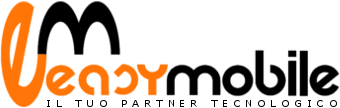Nessun prodotto nel carrello.
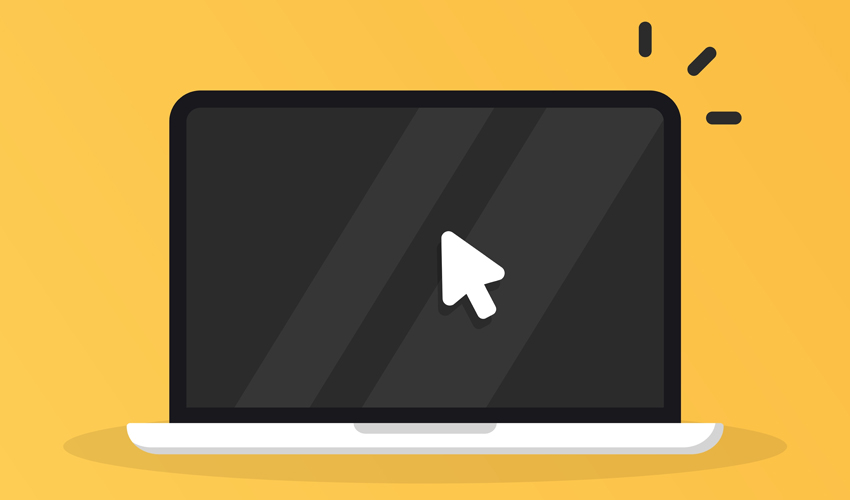
How You Can Change the Cursor Theme on Your Ubuntu Desktop
Are you finding an alternative for your default Yaru cursor themes on Ubuntu? This article is where you’ll get to know about the procedure of changing and installing cursor themes on Ubuntu. So, read on and find out.
Change the Cursor Themes Using GNOME Tweak
To change the mouse pointer theme on Ubuntu, open the Software app. Then, look out for the GNOME Tweaks tool. GNOME Tweaks is one of the most-used configuration tools to manage the GNOME desktop. So, install the same, without any delay.
After installing GNOME Tweaks, navigate to the top-left ‘Activities’ overview. Go to GNOME Tweaks and open it. Once you open GNOME Tweaks, go to the Appearance option from the left pane. Choose a different cursor theme from the drop-down menu.
Note: Since Ubuntu is the default Linux distribution for GNOME Desktops, you can apply this method for other distributions as well, including Debian, CentOS, Fedora, SUSE Linux, Red Hat Enterprise Linux, and other GNOME-based Linux distros.
5 Beautiful Cursor Themes for Ubuntu
There might not be plenty of cursor themes available. But, you can always install any of them from the internet. Below are some of the most excellent cursor themes to choose from.
Oreo Cursors
Oreo offers colored cursors with cute animations. They have 64 px and 32 px with HiDPI (High Dots Per Inch) display support for Linux desktops. You can get more than 10 varieties in the colors of the cursors. The icon theme comprises various states of a cursor within the cursor icon itself. If you find the Oreo Cursors attractive, you can get them here.
Bibata Cursors
Another favorite cursor theme is Bibata. Bibata Cursors is a modern-style cursor theme available for Ubuntu. And it comes in three different options: Classic, Ice, and Amber. Bibata supports HiDPI Display also. Each of the themes of Bibata has round and sharp edge icons. If you want Bibata Cursors for your Linux desktop, find them here.