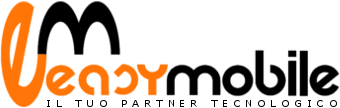Nessun prodotto nel carrello.

How to Install and Uninstall KernelCare
In my previous article, I described what KernelCare is. In this article, I’m going to tell you how to install, uninstall, clear the KernelCare cache, and other important information regarding KernelCare. In case you’re yet to know about the product, here’s a short recap. KernelCare provides automated security updates to the Linux kernel. It offers patches and error fixes for various Linux kernels.
So, if you are looking for anything similar, you have landed upon the right page. Let’s begin without further ado.
Prerequisites to Install KernelCare
Before installing KernelCare in your Linux system, ensure that you have either of these operating systems as given below.
64-bit RHEL/CentOS 5.x, 6.x, 7.x
CloudLinux 5.x, 6.x
Virtuozzo/PCS/OpenVZ 2.6.32
Debian 6.x, 7.x
Ubuntu 14.04
Note: In case you have KernelCare installed on your machine, it might be useful to know the current KernelCare version before installing KernelCare next time. To know the current version run the below-given command as root:
/usr/bin/kcarectl –uname
Checking Kernel’s Compatibility with KernelCare
To check if your current kernel is compatible with KernelCare, you need to use the following code.
curl -s -L https://kernelcare.com/checker | python
Installing KernelCare
Run the following command to install KernelCare.
curl -s -L https://kernelcare.com/installer | bash
If you use an IP-based license, you don’t need to do anything more. However, if you use a key-based license, run the following command.
/usr/bin/kcarectl –register KEY
KEY is a registration key code string. It’s given to you when you sign up to purchase or to go through a trial of KernelCare. Let’s see an example.
[root@unixcop:~]/usr/bin/kcarectl –register XXXXXXXXXXX
Server Registered
The above example shows a registration key code string.
If you experience a “Key limit reached” error message, then you need to first unregister the server after the trial ends. To do the same type:
kcarectl –unregister
Checking If the Patches Applied Successfully
For checking if the patches have been applied successfully or not, use the command as given below.
/usr/bin/kcarectl –info
Now the software will check for new patches automatically every 4 hours.
If you want to run updates manually, run: